Individual Vocation Profile Tutorial
Tired of re-doing your hotkeys every time you swap characters? Well then you're in the right place!
This is a tutorial on how to make each vocation have it's own client and own hotkeys.
Step 1. Open Collapser Zulu Folder

Step 2. Right-click the "Zulu" application and click Create shortcut.


Step 3. Rename Shortcut to "Druid" or whichever vocation desired and drag to Desktop.
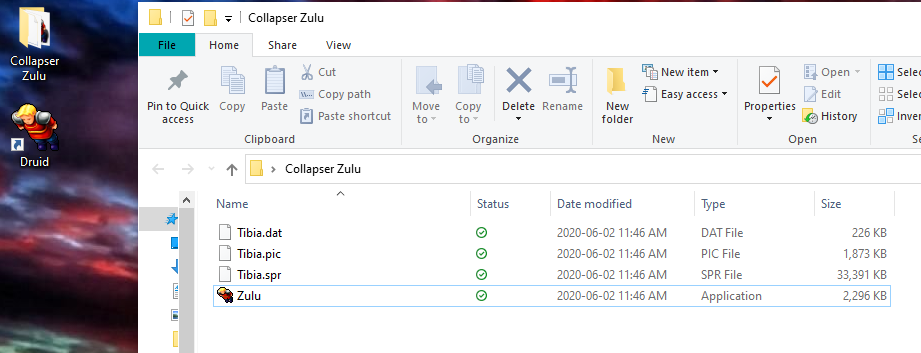
Step 4. Open File Explorer/Windows Explorer and type %AppData% into the address bar. Make sure you're in the Roaming folder.
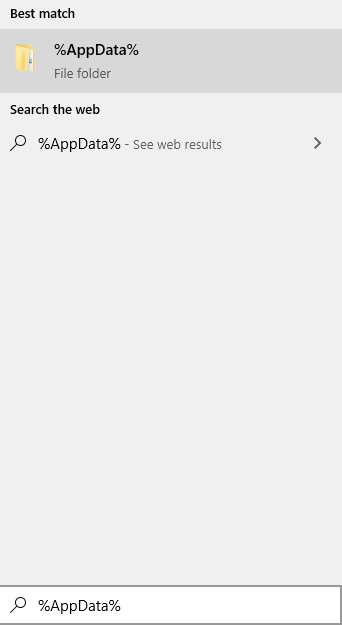
Step 5. Create a folder named "Druid" or whatever you named the shortcut in step 3.
Step 6. Go into the folder and copy the address of the folder.
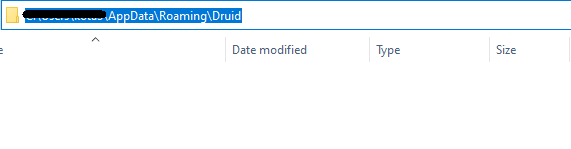
Step 7. Go back to your Desktop, right-click your shortcut and click "Properties".
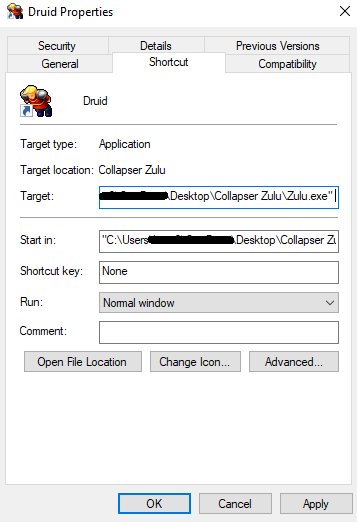
Step 8. In "Target:" go to the end and type in 'path "the address of the folder you copied in Step 6'
It should look something like this in "Target:"
"C:\Users\user1\OneDrive\Desktop\Collapser Zulu\Zulu.exe" path "C:\Users\user1\AppData\Roaming\Druid"
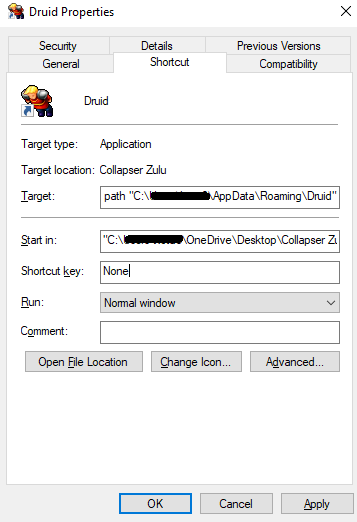
That's it! Repeat the process as many times as needed and enjoy.